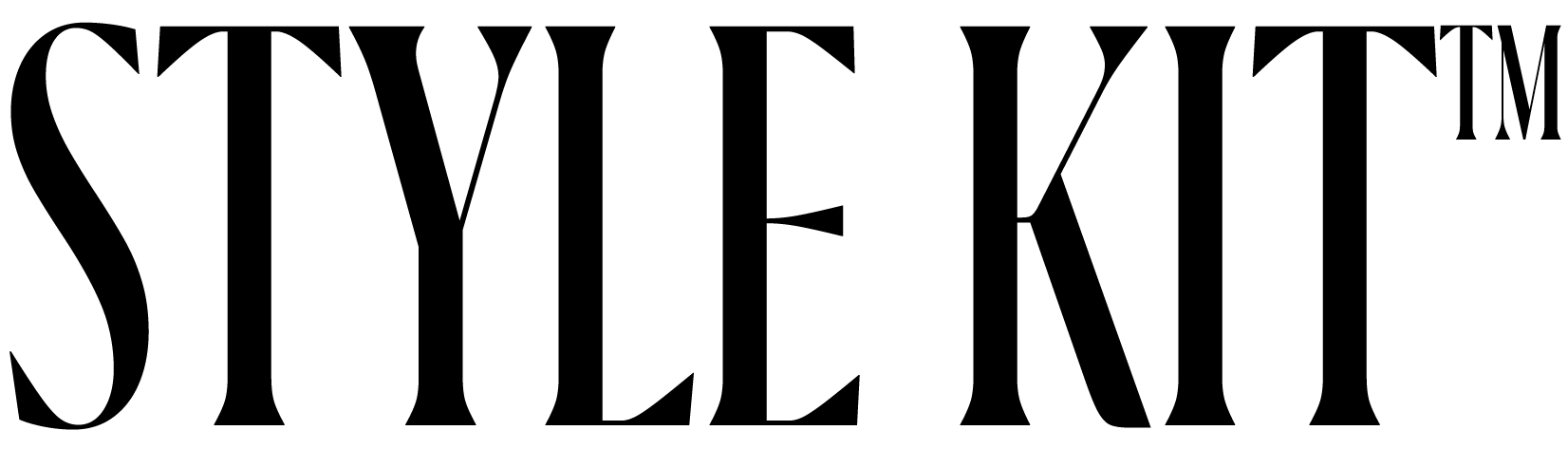Set Up Battery & Charger Animations for iPad
Below are step-by-step instructions to apply your aesthetic wallpaper.
ONE
Step One
Open shortcuts app
TWO
Step Two
Go to “Automation” tab.
THREE
Step Three
Choose “Create Personal Automation”.
FOUR
Step Four
Scroll down the list of automations and select “Charger”.
FIVE
Step Five
Select “Is Connected” option and tap “Next”.
six
Step Six
Choose “Add Action”.
seven
Step seven
Tap “Apps”. Find and select “Style Kit”.
eight
Step eight
Tap “Show Charing animation” option.
nine
Step Nine
Then select “Next”
ten
Step ten
Turn off “Ask Before Running” and tap “Don’t Ask”.
eleven
Step Eleven
Tap “Done”.
If this does not work, please contact us. We will be happy to provide further assistance via our email support. Our email is [email protected]