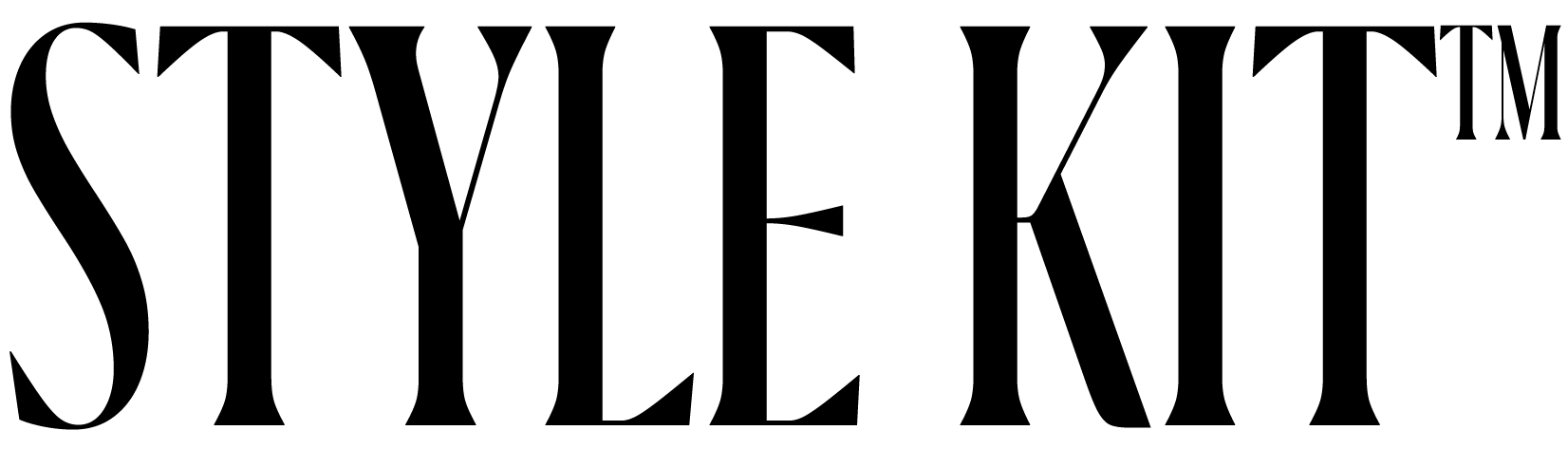How to Change Your Folders on PC (Windows 10 Instructions)
To change your folder icons for your files or folders, please follow the below instructions.
ONE
Step One
Create a new folder on the desktop.
TWO
Step Two
Right click on the folder and select the “Properties” option.
THREE
Step Three
Click on the “Customize” tab.
FOUR
Step Four
Scroll down to the folder icon section at the bottom and select “Change Icon.”
FIVE
Step Five
Choose and upload any aesthetic icon from one of our kits.
SIX
Step Six
Hit “Apply” and enjoy your new icon that opens your folder!
General Tips
Windows 10 only allows icons to be images that are in the .ico format.
If this does not work, please contact us. We will be happy to provide further assistance via our email support. Our email is [email protected].