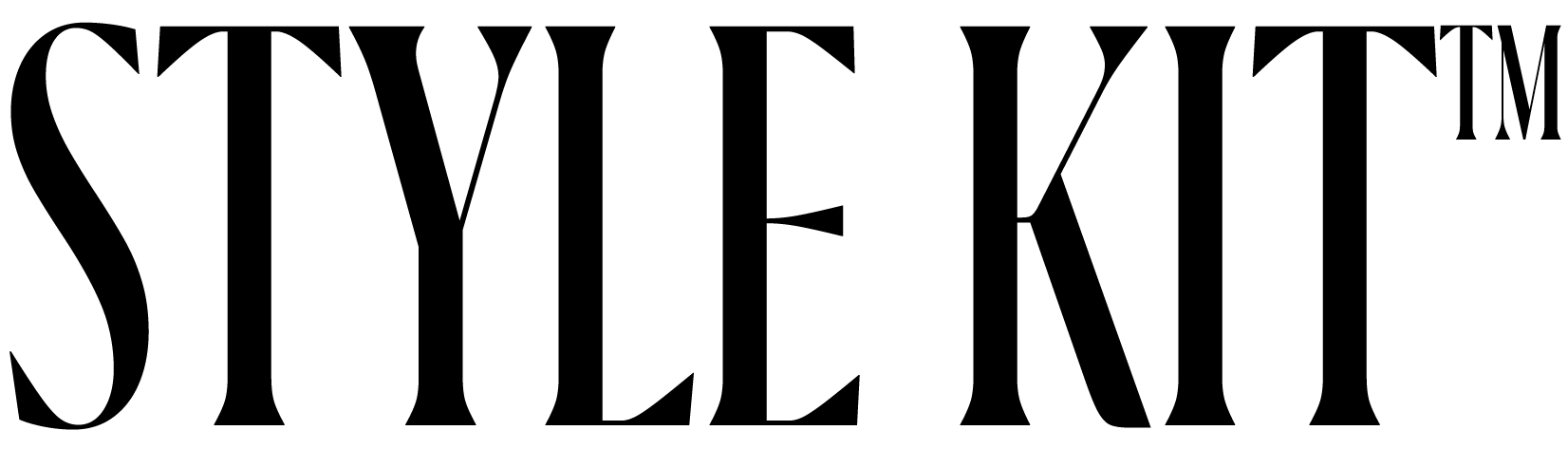How to Change your iPad Wallpaper
ONE
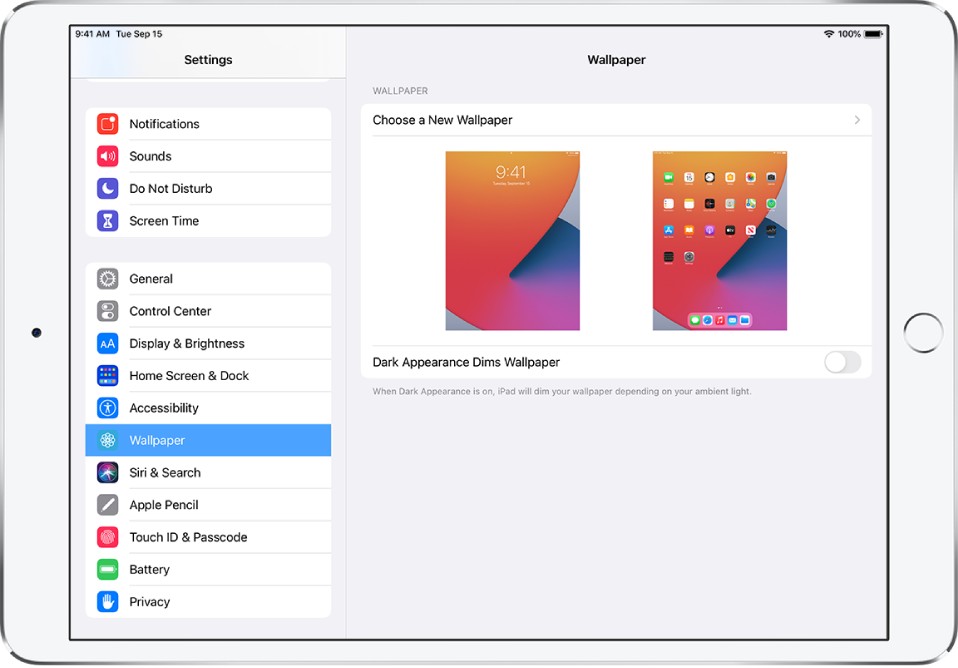
Step One
Go to Settings  > Wallpaper > Choose a New Wallpaper.
> Wallpaper > Choose a New Wallpaper.
TWO
Step Two
Select one of your own photos downloaded from the Style Kit App (tap an album, then tap the photo). To reposition your selected image, pinch open to zoom in on it, then drag the image to move it. Pinch closed to zoom back out.
THREE
Step Three
-
- Set Lock Screen
- Set Home Screen
- Set Both
To turn on Perspective Zoom for wallpaper you’ve already set, go to Settings > Wallpaper, tap the image of the Lock Screen or Home Screen, then tap Perspective Zoom.
If this does not work, please contact us. We will be happy to provide further assistance via our email support. Our email is [email protected].
If this does not work, please contact us. We will be happy to provide further assistance via our email support. Our email is [email protected].