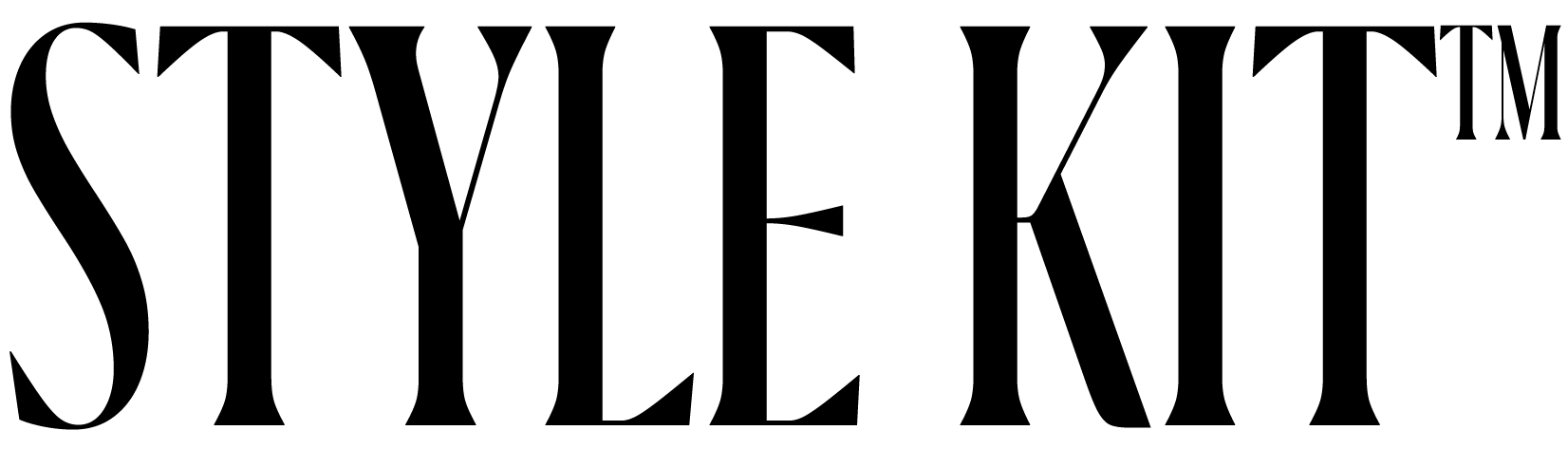How to Change your iPhone Wallpaper
Below are step-by-step instructions to apply your aesthetic wallpaper.
ONE
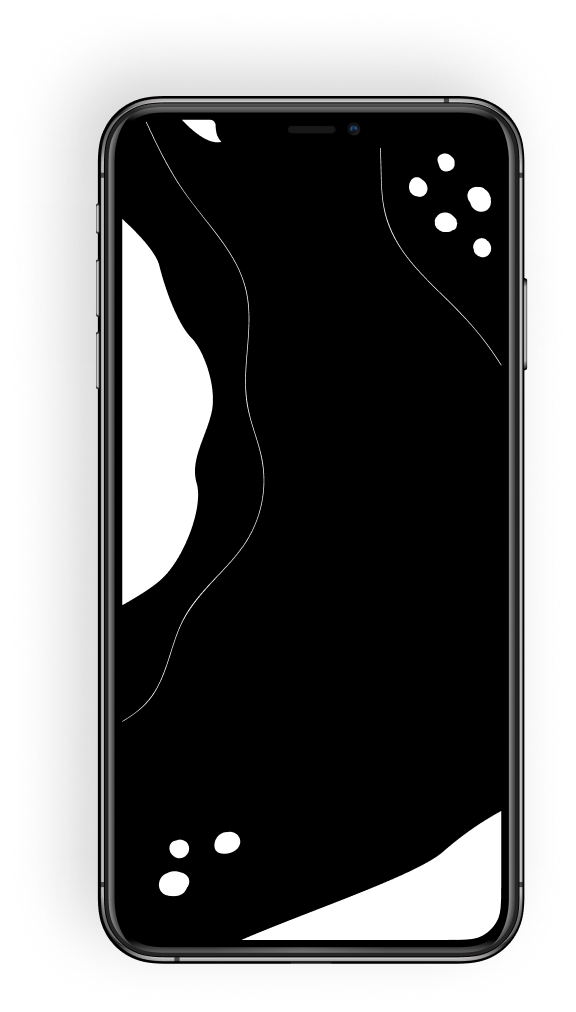
Step One
Download and save your selected Wallpaper to the “Photos” app.
TWO
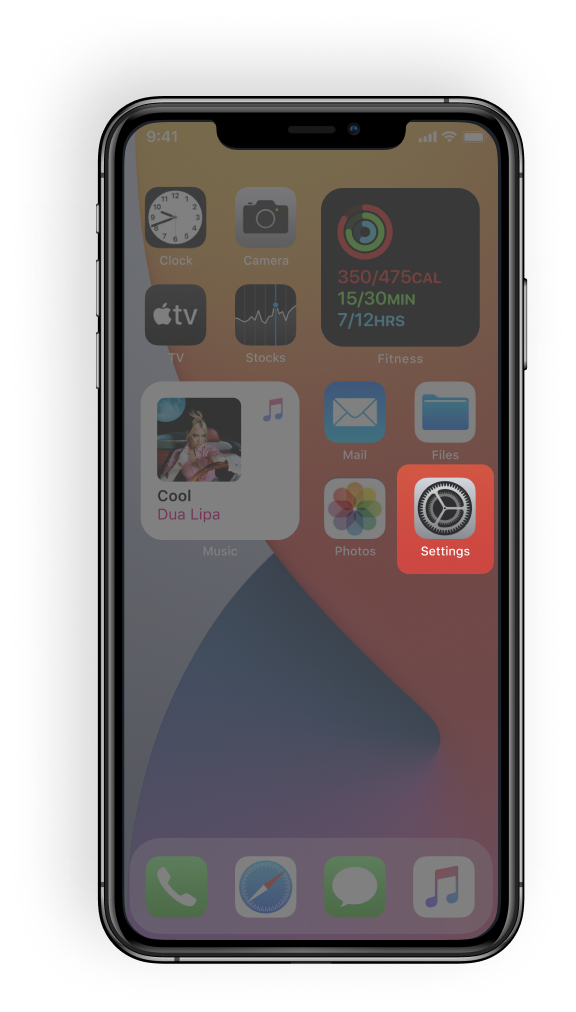
Step Two
Open the “Settings” app.
THREE
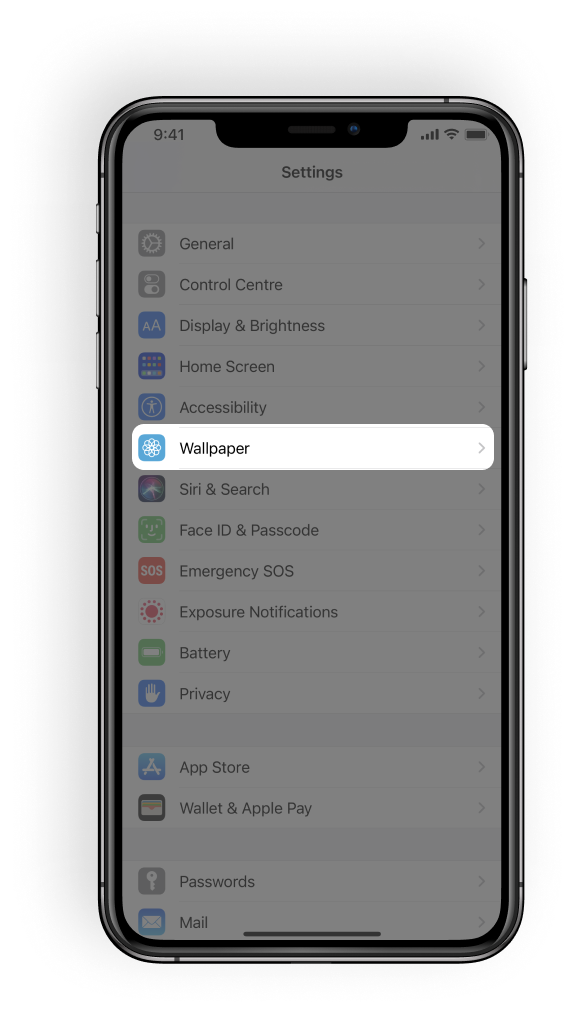
Step Three
Select “Wallpaper” option.
FOUR
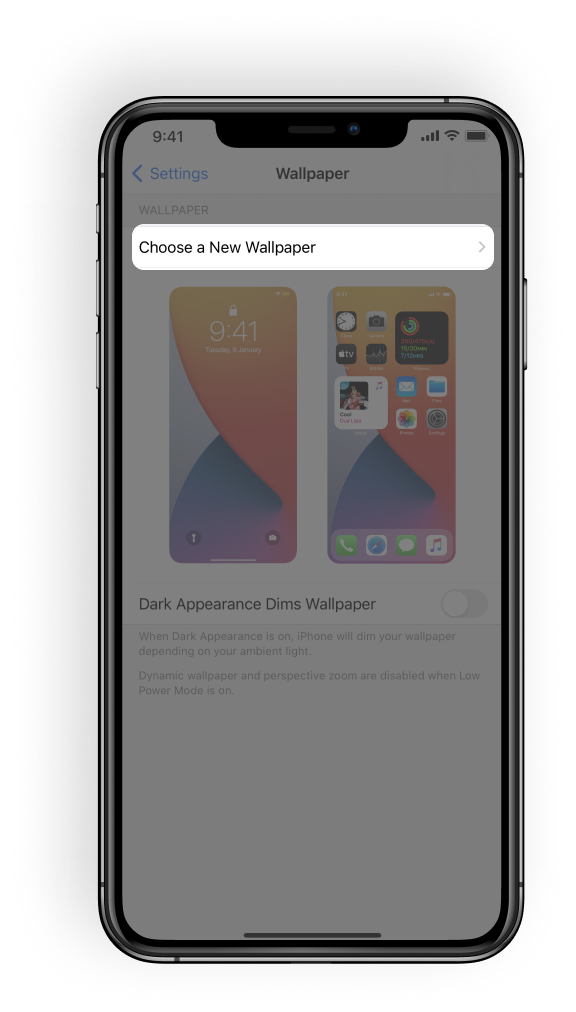
Step Four
Then “Choose a New Wallpaper” option. Find and press on the Album or Folder you saved your Wallpaper from the Style Kit App.
FIVE
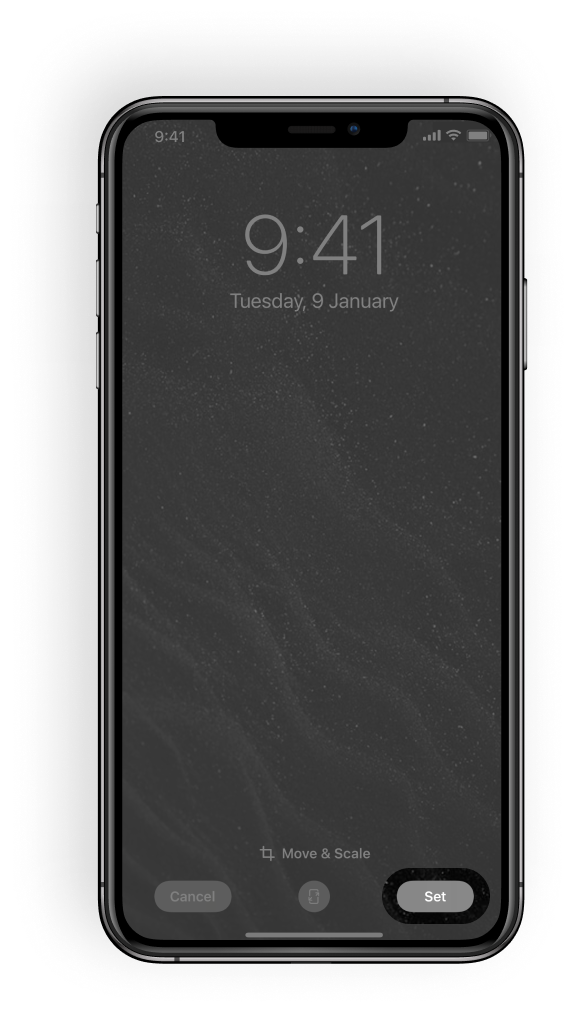
Step Five
Choose the image you would like to apply as your Wallpaper. Then tap on the “Set” option and select “Set Home Screen”.
SIX
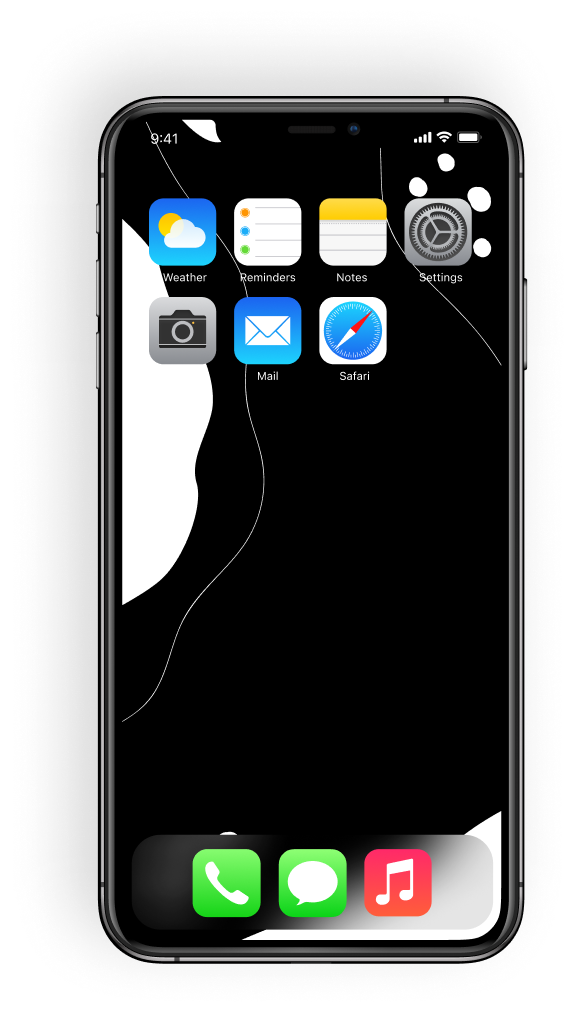
Step Six
Done! Go back to your home screen and see your new wallpaper!
If this does not work, please contact us. We will be happy to provide further assistance via our email support. Our email is [email protected].