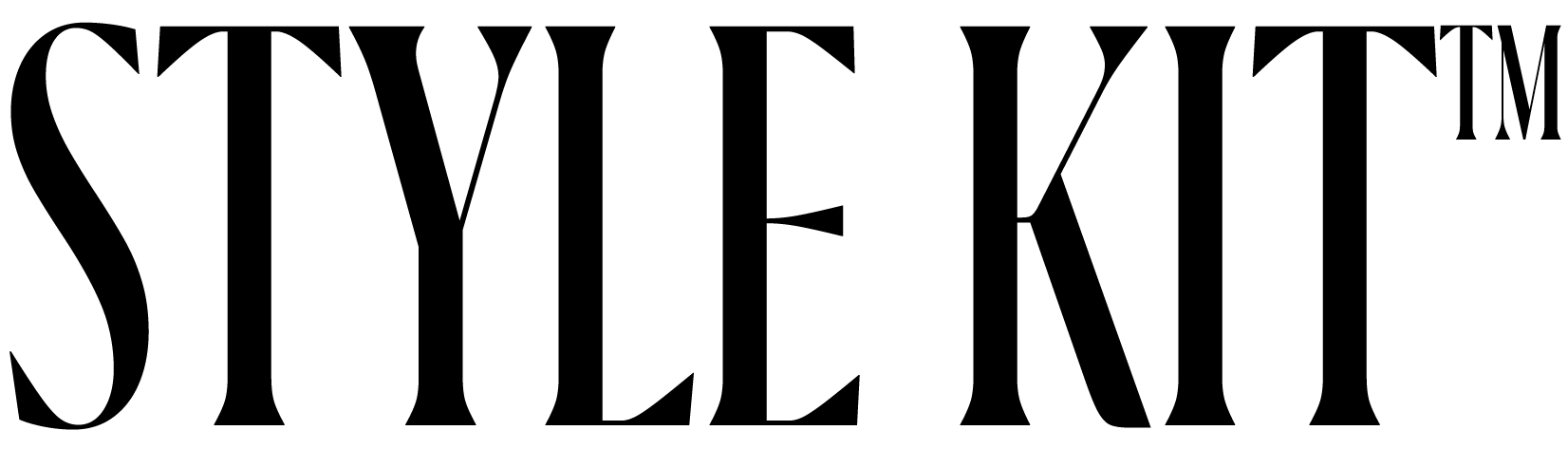How to Change your Mac Wallpaper
Below are step-by-step instructions to apply your aesthetic wallpaper.
ONE
Step One
Locate the image file that you want to use on your desktop.
TWO
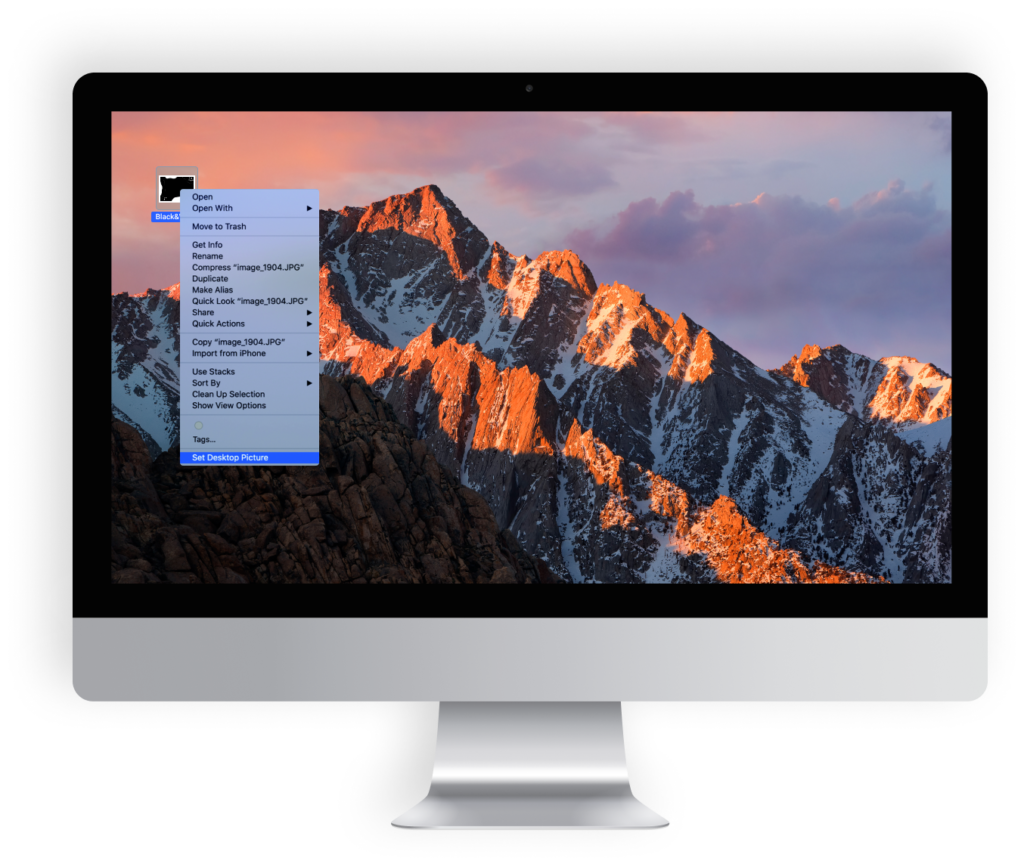
Step Two
Control-click (or right-click) the file, then choose “Set Desktop Picture” from the shortcut menu. If you’re using multiple displays, this changes the wallpaper of your primary display only.
If you don’t see Set Desktop Picture in the shortcut menu, you should see a sub-menu named Services instead. Choose Set Desktop Picture from there.
If you don’t see Set Desktop Picture in the shortcut menu, you should see a sub-menu named Services instead. Choose Set Desktop Picture from there.
THREE
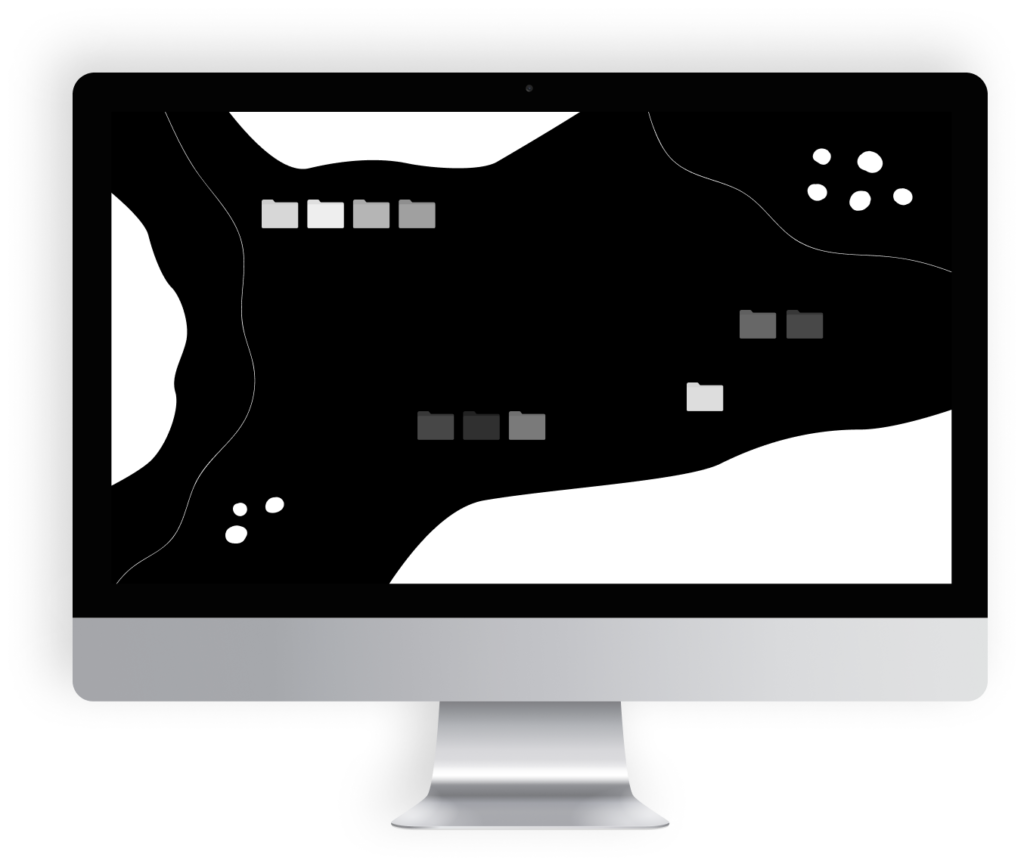
Step Three
Done! Go back to your home screen and see your new wallpaper!