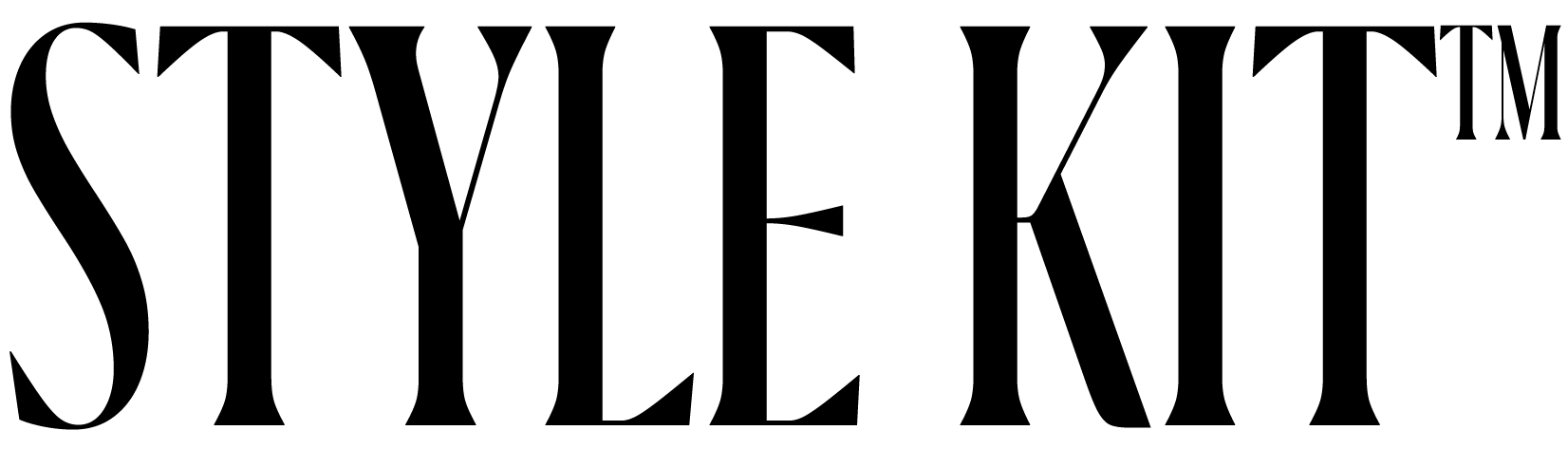How to Change your PC Wallpaper
ONE
Step One
Right-click your desktop and choose Personalize. Windows will take you over to the Settings app’s Personalization section and opens the Background settings.
TWO
Step Two
Click the drop-down list to choose between your desktop background with pictures or colors. You can’t right-click the desktop when in Tablet mode. Instead, press the Start button, tap the word Settings, and tap the Personalization icon.
THREE
Step Three
Select Picture from the Background drop-down list.
Set the image for the background. When you click a new image, Windows immediately places it across your desktop and shows you a preview atop the Personalization window.
FOUR
Step Four
Decide whether to fill, fit, stretch, tile, or center the picture.
FIVE
Step Five
Click the Save Changes button to save your new background. Windows saves your new background across your screen.
If this does not work, please contact us. We will be happy to provide further assistance via our email support. Our email is [email protected].